Using Text Components
Swing text components display text and optionally allow the user to edit the text. Programs need text components for tasks ranging from the straightforward (enter a word and press Enter) to the complex (display and edit styled text with embedded images in an Asian language).
Swing provides six text components,
along with supporting classes and interfaces
that meet even the most complex text requirements.
In spite of their different uses and capabilities,
all Swing text components inherit from
the same superclass,
JTextComponent, which provides a highly-configurable
and powerful foundation for text manipulation.
The following figure shows the JTextComponent hierarchy.
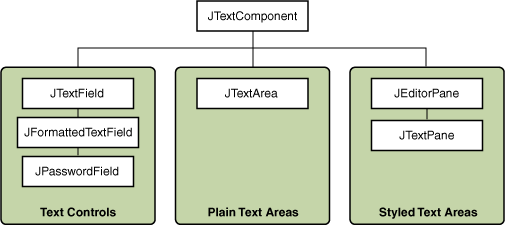
The following picture shows an application
called TextSamplerDemo that uses
each Swing text component.
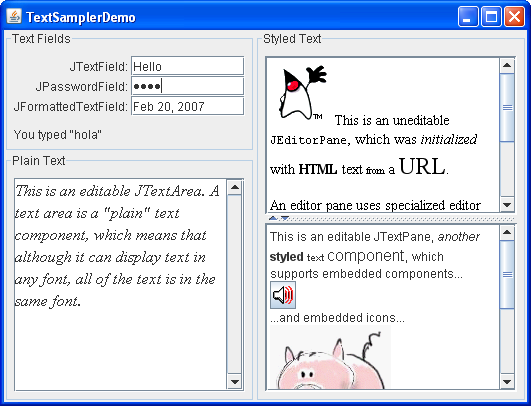
Try this:
- Click the Launch button
to run TextSamplerDemo using
Java™ Web Start
(download JDK 6).
Alternatively, to compile and run the example yourself,
consult the example index.

- Type some text in the text field and press Enter. Do the same in the password field. The label beneath the fields is updated when you press Enter.
- Try entering valid and invalid dates into the formatted text field. Note that when you press Enter the label beneath the fields is updated only if the date is valid.
- Select and edit text in the text area and the text pane. Use keyboard bindings, Ctrl-X, Ctrl-C, and Ctrl-V, to cut, copy, and paste text, respectively.
- Try to edit the text in the editor pane,
which has been made uneditable with a call to
setEditable. - Look in the text pane to find an example of an embedded component and an embedded icon.
The TextSamplerDemo example uses the text components
in very basic ways.
The following table tells you more about
what you can do with each
kind of text component.
| Group | Description | Swing Classes |
|---|---|---|
| Text Controls | Also known simply as text fields, text controls can display only one line of editable text. Like buttons, they generate action events. Use them to get a small amount of textual information from the user and perform an action after the text entry is complete. |
JTextField and its subclasses
JPasswordField and
JFormattedTextField
|
| Plain Text Areas |
JTextArea
can display multiple lines of editable text.
Although a text area can display text in any font,
all of the text is in the same font.
Use a text area to allow the user to enter
unformatted text of any length
or to display unformatted help information.
|
JTextArea
|
| Styled Text Areas |
A styled text component
can display editable text using more than one font.
Some styled text components allow embedded images
and even embedded components.
Styled text components are powerful and multi-faceted
components suitable for high-end needs,
and offer more avenues for customization than
the other text components.
Because they are so powerful and flexible, styled text components typically require more initial programming to set up and use. One exception is that editor panes can be easily loaded with formatted text from a URL, which makes them useful for displaying uneditable help information. |
JEditorPaneand its subclass JTextPane |
This Tutorial provides information
about the foundation laid by the JTextComponent class
and tells you how to accomplish
some common text-related tasks.
Because the JTextComponent class and its subclasses
have too many features
to be completely described in this Tutorial,
please visit the
Swing & AWT forum at
java.net for help and information.
