How to Use Internal Frames
JInternalFrame class
you can display a
JFrame-like window
within another window.
Usually, you add internal frames
to a desktop pane.
The desktop pane, in turn,
might be used as the content pane of a JFrame.
The desktop pane is an instance of
JDesktopPane, which is a subclass of
JLayeredPane
that has added API for managing multiple overlapping internal frames.
You should consider carefully whether to base your program's GUI around frames or internal frames. Switching from internal frames to frames or vice versa is not necessarily a simple task. By experimenting with both frames and internal frames, you can get an idea of the tradeoffs involved in choosing one over the other.
Here is a picture of an application that has two internal frames (one of which is iconified) inside a regular frame:
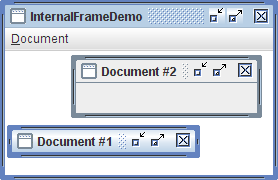
Try this:
-
Click the Launch button to run InternalFrameDemo using
Java™ Web Start (download JDK 6).
Alternatively, to compile and run the example yourself,
consult the
example index.

- Create new internal frames
using the Create item in the Document menu.
Each internal frame comes up 30 pixels lower and to the right of the place where the previous internal frame first appeared. This functionality is implemented in theMyInternalFrameclass, which is the custom subclass ofJInternalFrame.
The following code,
taken from
InternalFrameDemo.java,
creates the desktop and internal frames in the previous example.
...//In the constructor of InternalFrameDemo, a JFrame subclass:
desktop = new JDesktopPane();
createFrame(); //Create first window
setContentPane(desktop);
...
//Make dragging a little faster but perhaps uglier.
desktop.setDragMode(JDesktopPane.OUTLINE_DRAG_MODE);
...
protected void createFrame() {
MyInternalFrame frame = new MyInternalFrame();
frame.setVisible(true);
desktop.add(frame);
try {
frame.setSelected(true);
} catch (java.beans.PropertyVetoException e) {}
}
...//In the constructor of MyInternalFrame, a JInternalFrame subclass:
static int openFrameCount = 0;
static final int xOffset = 30, yOffset = 30;
public MyInternalFrame() {
super("Document #" + (++openFrameCount),
true, //resizable
true, //closable
true, //maximizable
true);//iconifiable
//...Create the GUI and put it in the window...
//...Then set the window size or call pack...
...
//Set the window's location.
setLocation(xOffset*openFrameCount, yOffset*openFrameCount);
}
Internal Frames vs. Regular Frames
The code for using internal frames is similar in many ways to the code for using regular Swing frames. Because internal frames have root panes, setting up the GUI for aJInternalFrame
is very similar to setting up the GUI for a JFrame.
JInternalFrame also provides
other API,
such as pack,
that makes it similar to JFrame.
Note: Just as for a regular frame, you must invoke
setVisible(true) or show()
on an internal frame to display it.
The internal frame does not appear until you explicitly make it visible.
Internal frames are not windows or top-level containers, however,
which makes them different from frames.
For example, you must add an internal frame
to a container (usually a JDesktopPane);
an internal frame cannot be the root of a containment hierarchy.
Also, internal frames do not generate window events.
Instead, the user actions that would
cause a frame to fire window events
cause an internal frame to fire internal frame events.
Because internal frames are implemented with platform-independent code, they add some features that frames cannot give you. One such feature is that internal frames give you more control over their state and capabilities than frames do. You can programatically iconify or maximize an internal frame. You can also specify what icon goes in the internal frame's title bar. You can even specify whether the internal frame has the window decorations to support resizing, iconifying, closing, and maximizing.
Another feature is that internal frames
are designed to work within desktop panes.
The JInternalFrame API
contains methods such as moveToFront
that work only if the internal frame's container
is a layered pane such as a JDesktopPane.
Rules of Using Internal Frames
If you have built any programs usingJFrame
and the other Swing components,
then you already know a lot
about how to use internal frames.
The following list
summarizes the rules for using internal frames.
For additional information, see
How to Make Frames
and
The JComponent Class.
- You must set the size of the internal frame.
- If you do not set the size of the internal frame,
it will have zero size
and thus never be visible.
You can set the size using one of the following methods:
setSize,pack, orsetBounds. - As a rule, you should set the location of the internal frame.
- If you do not set the location of the internal frame,
it will come up at 0,0 (the upper left of its container).
You can use the
setLocationorsetBoundsmethod to specify the upper left point of the internal frame, relative to its container. - To add components to an internal frame, you add them to the internal frame's content pane.
- This is exactly like the
JFramesituation. See Adding Components to the Content Pane for details. - Dialogs that are internal frames
should be implemented using
JOptionPaneorJInternalFrame, notJDialog. - To create a simple dialog,
you can use the
JOptionPaneshowInternalXxxDialogmethods, as described in How to Make Dialogs. - You must add an internal frame to a container.
- If you do not add the internal frame to a container
(usually a
JDesktopPane), the internal frame will not appear. - You need to call
showorsetVisibleon internal frames. - Internal frames are invisible by default.
You must invoke
setVisible(true)orshow()to make them visible. - Internal frames fire internal frame events, not window events.
- Handling internal frame events is almost identical to handling window events. See How to Write an Internal Frame Listener for more information.
Performance tip: When a desktop has many internal frames, the user might notice that moving them seems slow. Outline dragging is one way to avoid this problem. With outline dragging, only the outline of the internal frame is painted at the current mouse position while the internal frame's being dragged. The internal frame's innards are not repainted at a new position until dragging stops. The default behavior (called live dragging) is to reposition and repaint some or all of internal frame continuously while it is being moved; this can be slow if the desktop has many internal frames.
Use the JDesktopPane method
setDragMode*
to specify outline dragging.
For example:
desktop.setDragMode(JDesktopPane.OUTLINE_DRAG_MODE);
The Internal Frame API
The following tables list the commonly usedJInternalFrame constructors and methods,
as well as a few methods that JDesktopPane provides.
Besides the API listed in this section,
JInternalFrame inherits useful API from
its superclasses,
JComponent,
Component, and
Container.
See The JComponent Class
for lists of methods from those classes.
Like JInternalFrame,
JDesktopPane descends from
JComponent,
and thus provides the methods described in
The JComponent Class.
Because JDesktopPane extends
JLayeredPane,
it also supports the methods described in
The Layered Pane API.
The API for using internal frames falls into these categories:
- Creating the internal frame
- Adding components to the internal frame
- Specifying the internal frame's visibility, size, and location
- Performing window operations on the internal frame
- Controlling window decorations and capabilities
- Using the JDesktopPane API
| Method | Purpose |
|---|---|
|
void setContentPane(Container) Container getContentPane() |
Set or get the internal frame's content pane, which generally contains all of the internal frame's GUI, with the exception of the menu bar and window decorations. |
|
void setJMenuBar(JMenuBar) JMenuBar getJMenuBar() |
Set or get the internal frame's menu bar. |
|
void setLayeredPane(JLayeredPane) JLayeredPane getLayeredPane() |
Set or get the internal frame's layered pane. |
| Method | Purpose |
|---|---|
| void setVisible(boolean) | Make the internal frame visible (if true)
or invisible (if false).
You should invoke setVisible(true)
on each JInternalFrame
before adding it to its container.
(Inherited from Component).
|
| void pack() | Size the internal frame so that its components are at their preferred sizes. |
|
void setLocation(Point) void setLocation(int, int) |
Set the position of the internal frame.
(Inherited from Component).
|
|
void setBounds(Rectangle) void setBounds(int, int, int, int) |
Explicitly set the size and location of the internal frame.
(Inherited from Component).
|
|
void setSize(Dimension) void setSize(int, int) |
Explicitly set the size of the internal frame.
(Inherited from Component).
|
| Method | Purpose |
|---|---|
|
void setDefaultCloseOperation(int) int getDefaultCloseOperation() |
Set or get what the internal frame does
when the user attempts to "close" the internal frame.
The default value is DISPOSE_ON_CLOSE.
Other possible values are DO_NOTHING_ON_CLOSE
and HIDE_ON_CLOSE
See
Responding to Window-Closing Events
for details.
|
|
void addInternalFrameListener(InternalFrameListener) void removeInternalFrameListener(InternalFrameListener) |
Add or remove an internal frame listener
(JInternalFrame's equivalent of a window listener).
See How
to Write an Internal Frame Listener for more information.
|
|
void moveToFront() void moveToBack() |
If the internal frame's parent is a layered pane such as a desktop pane, moves the internal frame to the front or back (respectively) of its layer. |
|
void setClosed(boolean) boolean isClosed() |
Set or get whether the internal frame is currently closed.
The argument to setClosed must be true.
When reopening a closed internal frame,
you make it visible and add it to a container
(usually the desktop pane you originally added it to).
|
|
void setIcon(boolean) boolean isIcon() |
Iconify or deiconify the internal frame, or determine whether it is currently iconified. |
|
void setMaximum(boolean) boolean isMaximum() |
Maximize or restore the internal frame, or determine whether it is maximized. |
|
void setSelected(boolean) boolean isSelected() |
Set or get whether the internal frame is the currently "selected" (activated) internal frame. |
| Method | Purpose |
|---|---|
|
void setFrameIcon(Icon) Icon getFrameIcon() |
Set or get the icon displayed in the title bar of the internal frame (usually in the top-left corner). |
|
void setClosable(boolean) boolean isClosable() |
Set or get whether the user can close the internal frame. |
|
void setIconifiable(boolean) boolean isIconifiable() |
Set or get whether the internal frame can be iconified. |
|
void setMaximizable(boolean) boolean isMaximizable() |
Set or get whether the user can maximize this internal frame. |
|
void setResizable(boolean) boolean isResizable() |
Set or get whether the internal frame can be resized. |
|
void setTitle(String) String getTitle() |
Set or get the window title. |
| Constructor or Method | Purpose |
|---|---|
| JDesktopPane() | Creates a new instance of JDesktopPane.
|
| JInternalFrame[] getAllFrames() | Returns all JInternalFrame objects
that the desktop contains.
|
| JInternalFrame[] getAllFramesInLayer(int) | Returns all JInternalFrame objects
that the desktop contains that are in the specified layer.
See How to Use Layered Panes
for information about layers.
|
|
void setDragMode(int) int getDragMode() |
Set or get the drag mode used for internal frames in this desktop.
The integer can be either
JDesktopPane.LIVE_DRAG_MODE or
JDesktopPane.OUTLINE_DRAG_MODE.
The default for the Java look and feel is live-drag mode.
|
Examples that Use Internal Frames
The following examples use internal frames. Because internal frames are similar to regular frames, you should also look at Examples that Use Frames.
| Example | Where Described | Notes |
|---|---|---|
MyInternalFrame
|
This page. | Implements an internal frame that appears at an offset to the previously created internal frame. |
InternalFrameDemo
|
This page. | Lets you create internal frames
(instances of MyInternalFrame)
that go into the application's JDesktopPane.
|
InternalFrameEventDemo
|
How to Write an Internal Frame Listener | Demonstrates listening for internal frame events. Also demonstrates positioning internal frames within a desktop pane. |
