How to Use HTML in Swing Components
setFont and setForeground
methods, respectively.
For example, the following code
creates a label and then sets its font and color:
label = new JLabel("A label");
label.setFont(new Font("Serif", Font.PLAIN, 14));
label.setForeground(new Color(0xffffdd));
To specify that a component's text has HTML formatting,
just put the <html> tag at the beginning of the text,
then use any valid HTML in the remainder.
Here is an example of using HTML in a button's text:
button = new JButton("<html><b><u>T</u>wo</b><br>lines</html>");
An Example: HtmlDemo
An application calledHtmlDemo
lets you play with HTML formatting
by setting the text on a label. You can find the entire code for this program in
HtmlDemo.java.
Here is a picture of the HtmlDemo
example.
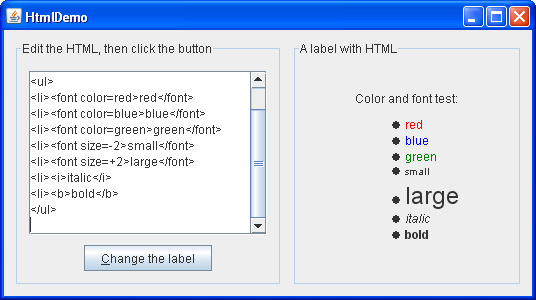
Try This:
- Click the Launch button
to run HtmlDemo using
Java™ Web Start
(download JDK 6).
Alternatively, to compile and run the example yourself,
consult the example index.

- Edit the HTML formatting in the text area at the left and click the "Change the label" button. The label at the right shows the result.
- Remove the <html> tag from the text area on the left. The label's text is no longer parsed as HTML.
Example 2: ButtonHtmlDemo
Let us look at another example that uses HTML.ButtonHtmlDemo adds font, color, and other text formatting
to three buttons. You can find the entire code for this program in
ButtonHtmlDemo.java. Here is a picture of the ButtonHtmlDemo
example.
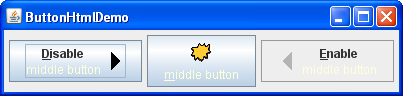
Click the Launch button to run ButtonHtmlDemo using Java™ Web Start (download JDK 6). Alternatively, to compile and run the example yourself, consult the example index.
The left and right buttons have multiple lines and text styles and are implemented using HTML. The middle button, on the other hand, uses just one line, font, and color, so it does not require HTML. Here is the code that specifies the text formatting for these three buttons:
b1 = new JButton("<html><center><b><u>D</u>isable</b><br>"
+ "<font color=#ffffdd>middle button</font>",
leftButtonIcon);
Font font = b1.getFont().deriveFont(Font.PLAIN);
b1.setFont(font);
...
b2 = new JButton("middle button", middleButtonIcon);
b2.setFont(font);
b2.setForeground(new Color(0xffffdd));
...
b3 = new JButton("<html><center><b><u>E</u>nable</b><br>"
+ "<font color=#ffffdd>middle button</font>",
rightButtonIcon);
b3.setFont(font);
<u> tag to cause
the mnemonic characters "D" and "E" to be underlined in
the buttons that use HTML. Note also that when
a button is disabled, its HTML text unfortunately
remains black, instead of becoming gray.
(Refer to
bug #4783068 to see if this situation changes.)
This section discussed how to use HTML in ordinary, non-text components. For information on components whose primary purpose is formatting text, see Using Text Components.
