Open the Policy File
policytool
This brings up the Policy Tool window.
To open the examplepolicy policy file, use
the Open command in the File menu.
This will present you with an Open dialog, which you can use
to navigate the directory structure until you get to the
directory containing the policy file
(that is, the C:\Test\ directory).
Choose the examplepolicy file in that directory and then select
the Open button.
This will fill in the Policy Tool window with information
from the examplepolicy policy file, including the policy file name
and the CodeBase part of the policy entry created by the
Quick Tour of Controlling Applets
lesson.
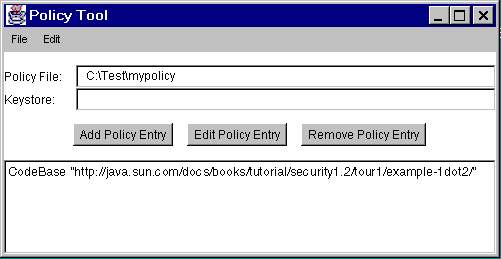
This figure has been reduced to fit on the page.
Click the image to view it at its natural size.
