See the Policy File Effects
examplepolicy policy file,
you should be able to read the specified properties
when you execute the GetProps application with
a security manager, as shown in the following figure.
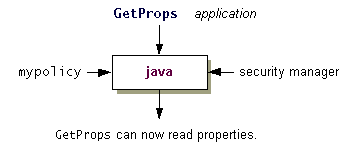
As noted at the end of the Quick Tour of Controlling Applets lesson, whenever you run an unsigned applet, or an application with a security manager, the policy files that are loaded and used by default are the ones specified in the "security properties file", which is located at
Windows:
java.home\lib\security\java.security
UNIX:
java.home/lib/security/java.security
There are two possible ways you can have the
examplepolicy file
be considered as part of the overall policy, in addition to the policy files specified in
the security properties file. You can either specify the additional policy file in a
property passed to the runtime system, as described in
Approach 1,
or add a line in the security properties
file specifying the additional policy file, as discussed in
Approach 2.
Approach 1
You can use a-Djava.security.policy interpreter
command line argument to specify a
policy file that should be used in addition to the ones
specified in the security properties file.
Make sure that you are in the directory containing GetProps.class
and examplepolicy. Then you can
run the GetProps application and pass the
examplepolicy policy file to the
interpreter by typing the following command on one line:
java -Djava.security.manager
-Djava.security.policy=examplepolicy GetProps
-Djava.security.manager is
required in order to run an application with a security manager,
as shown in the See How to Restrict Applications
step.
The program reports the values of the "user.home" and
"java.home" properties.
If the application still reports an error, something is wrong in the policy file. Use the Policy Tool to check the policy entry you just created in the Set up the Policy File to Grant the Required Permissions step.
Approach 2
You can specify a number of URLs inpolicy.url.n properties in the security properties file, and
all the designated policy files will get loaded.
So one way to have your examplepolicy file's policy entries considered by the
java interpreter is to add
an entry specifying that policy file in the security properties file.
You created such an entry in the last part of the
Quick Tour of Controlling Applets
lesson. If your security properties file still has that entry,
you're ready to run the application. Otherwise you need
to add the entry. To do so, open the security properties file
in an editor suitable for editing an
ASCII text file. Then add the following line after the line
containing policy.url.2:
If you're on a Windows system, add
policy.url.3=file:/C:/Test/examplepolicy
If you're on a UNIX system, add
policy.url.3=file:${user.home}/test/examplepolicy
policy.url.3=file:/home/jones/test/examplepolicy
Run the Application
Now you should be able to successfully run the following.java -Djava.security.manager GetProps
As with approach 1, if you still get a security exception, something is wrong in the policy file. Use the Policy Tool to check the policy entry you just created in the Set up the Policy File to Grant the Required Permissions step. Then fix any typos or other errors.
Important: You do not need to include the
examplepolicy file unless you are running this Tutorial lesson. To exclude this file, open the security properties file and delete the line you just added.
Before continuing, you may want to delete the line you just
added in the security properties file (or comment it out), since you probably
do not want the examplepolicy file included when you are not running
the tutorial
lessons.
