Lesson: Getting Started with Graphics
java.awt.Graphics class. This lesson covers the most common
needs of applications developers. Less common needs are described later
in the Advanced topics in the Java 2D API lesson.
Most methods of the
Graphics class can be divided into two basic groups:
- Draw and fill methods, enabling you to render basic shapes, text, and images
- Attributes setting methods, which affect how that drawing and filling appears
Methods such as setFont and setColor define how draw and fill methods render.
This figure illustrates how these methods relate to graphic objects:
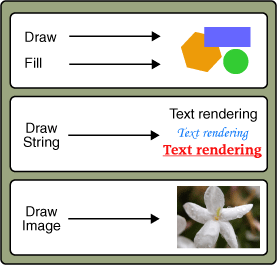
Drawing methods include:
drawString– For drawing textdrawImage– For drawing imagesdrawLine,drawArc,drawRect,drawOval,drawPolygon– For drawing geometric shapes
g.drawString("Hello", 10, 10);
g.drawImage(img,
0, 0, width, height,
0, 0, imageWidth, imageHeight,
null);
g2.draw(new Line2D.Double(0, 0, 30, 40));
Depending on your current need, you can choose one of several methods in the Graphics
class based on the following criteria:
- Whether you want to render the image at the specified location in its original size or scale it to fit inside the given rectangle
- Whether you prefer to fill the transparent areas of the image with color or keep them transparent
Fill methods apply to geometric shapes and include fillArc, fillRect,
fillOval, fillPolygon.
Whether you draw a line of text or an image, remember that in 2D graphics every point is determined by its x and y coordinates. All of the draw and fill methods need this information which determines where the text or image should be rendered.
For example, to draw a line, an application calls the following:
java.awt.Graphics.drawLine(int x1, int y1, int x2, int y2)
In this code (x1, y1) is the start point of the line, and (x2, y2) is the end point of the line.
So the code to draw a horizontal line is as follows:
Graphics.drawLine(20, 100, 120, 100);
The demo below accumulates all mentioned techniques. Move the slider to display various weather types.
Note: If you don't see the applet running, you need to install release 6 of the Java SE Development Kit (JDK).
The WeatherWizard demo uses the JSlider component
as well as various graphics capabilities to generate and display a specified weather type.
For more information about the JSlider class see the
How to Use Sliders section of the Swing Tutorial.
The paint method of the WeatherPainter class
implements graphics features. The following code draws an image determined by using
the setupWeatherReport() method.
...
origComposite = g2.getComposite();
if (alpha0 != null) g2.setComposite(alpha0);
g2.drawImage(img0,
0, 0, size.width, size.height,
0, 0, img0.getWidth(null), img0.getHeight(null),
null);
if (img1 != null) {
if (alpha1 != null) g2.setComposite(alpha1);
g2.drawImage(img1,
0, 0, size.width, size.height,
0, 0, img1.getWidth(null), img1.getHeight(null),
null);
}
...
The setFont and drawString methods
render the temperature and the weather condition.
...
// Freezing, Cold, Cool, Warm, Hot,
// Blue, Green, Yellow, Orange, Red
Font font = new Font("Serif", Font.PLAIN, 36);
g.setFont(font);
String tempString = feels + " " + temperature+"F";
FontRenderContext frc = ((Graphics2D)g).getFontRenderContext();
...
g.setColor(textColor);
int xTextTemp = rX-(int)boundsTemp.getX();
int yTextTemp = rY-(int)boundsTemp.getY();
g.drawString(tempString, xTextTemp, yTextTemp);
int xTextCond = rX-(int)boundsCond.getX();
int yTextCond = rY-(int)boundsCond.getY() + (int)boundsTemp.getHeight();
g.drawString(condStr, xTextCond, yTextCond);
The fillRect method allows you to draw a rectangle filled with the specified color.
...
Rectangle2D boundsTemp = font.getStringBounds(tempString, frc);
Rectangle2D boundsCond = font.getStringBounds(condStr, frc);
int wText = Math.max((int)boundsTemp.getWidth(), (int)boundsCond.getWidth());
int hText = (int)boundsTemp.getHeight() + (int)boundsCond.getHeight();
int rX = (size.width-wText)/2;
int rY = (size.height-hText)/2;
g.setColor(Color.LIGHT_GRAY);
g2.fillRect(rX, rY, wText, hText);
...
WeatherWizard demo to alter the graphical content.
For example, use the fillRoundRect method instead of fillRect or apply
another font size in the setFont method.
Find the complete code for this applet in the
WeatherWizard.java file. The demo also requires the following images:
weather-cloud.png,
weather-rain.png,
weather-snow.png, and
weather-sun.png located in the images directory.
