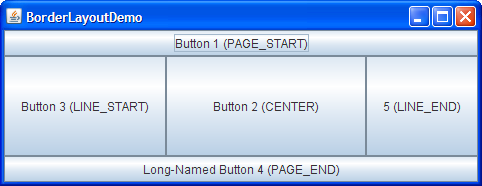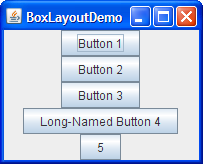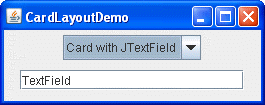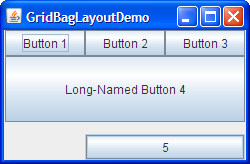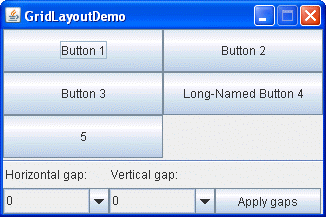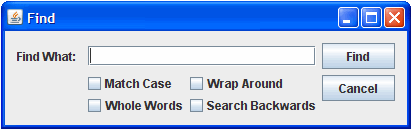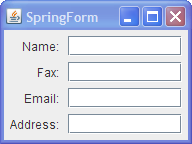Several AWT and Swing classes provide layout managers for general use:
This section shows example GUIs that use these layout managers, and tells you where to find the how-to page for each layout manager. You can find links for running the examples in the how-to pages and in the example index.
Note: This lesson covers writing layout code by hand, which can be challenging. If you are not interested in learning all the details of layout management, you might prefer to use theGroupLayoutlayout manager combined with a builder tool to lay out your GUI. One such builder tool is the NetBeans IDE. Otherwise, if you want to code by hand and do not want to useGroupLayout, thenGridBagLayoutis recommended as the next most flexible and powerful layout manager.
BorderLayout
Every content pane is initialized to use a BorderLayout. (As Using Top-Level Containers explains, the content pane is the main container in all frames, applets, and dialogs.) ABorderLayoutplaces components in up to five areas: top, bottom, left, right, and center. All extra space is placed in the center area. Tool bars that are created using JToolBar must be created within aBorderLayoutcontainer, if you want to be able to drag and drop the bars away from their starting positions. For further details, see How to Use BorderLayout.
BoxLayout
The BoxLayoutclass puts components in a single row or column. It respects the components' requested maximum sizes and also lets you align components. For further details, see How to Use BoxLayout.
CardLayout
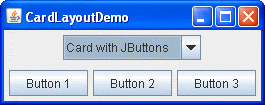
The
CardLayoutclass lets you implement an area that contains different components at different times. ACardLayoutis often controlled by a combo box, with the state of the combo box determining which panel (group of components) theCardLayoutdisplays. An alternative to usingCardLayoutis using a tabbed pane, which provides similar functionality but with a pre-defined GUI. For further details, see How to Use CardLayout.
FlowLayout
FlowLayoutis the default layout manager for everyJPanel. It simply lays out components in a single row, starting a new row if its container is not sufficiently wide. Both panels in CardLayoutDemo, shown previously, useFlowLayout. For further details, see How to Use FlowLayout.
GridBagLayout
GridBagLayoutis a sophisticated, flexible layout manager. It aligns components by placing them within a grid of cells, allowing components to span more than one cell. The rows in the grid can have different heights, and grid columns can have different widths. For further details, see How to Use GridBagLayout.
GridLayout
GridLayoutsimply makes a bunch of components equal in size and displays them in the requested number of rows and columns. For further details, see How to Use GridLayout.
GroupLayout
GroupLayoutis a layout manager that was developed for use by GUI builder tools, but it can also be used manually.GroupLayoutworks with the horizontal and vertical layouts separately. The layout is defined for each dimension independently. Consequently, however, each component needs to be defined twice in the layout. The Find window shown above is an example of aGroupLayout. For further details, see How to Use GroupLayout.
SpringLayout
SpringLayoutis a flexible layout manager designed for use by GUI builders. It lets you specify precise relationships between the edges of components under its control. For example, you might define that the left edge of one component is a certain distance (which can be dynamically calculated) from the right edge of a second component.SpringLayoutlays out the children of its associated container according to a set of constraints, as shall be seen in How to Use SpringLayout.