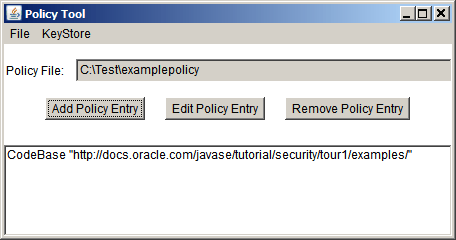Lesson: Quick Tour of Controlling Applications
Section: Set up the Policy File to Grant the Required Permissions
Open the Policy File
Start Policy Tool by typing the following at the command line:
policytool
This brings up the Policy Tool window. To open the examplepolicy policy file, use the Open command in the File menu. This will present you with an Open dialog, which you can use to navigate the directory structure until you get to the directory containing the policy file (that is, the C:\Test\ directory).
Choose the examplepolicy file in that directory and then select the Open button.
This will fill in the Policy Tool window with information from the examplepolicy policy file, including the policy file name and the CodeBase part of the policy entry created by the
Creating a Policy File lesson.