Lesson: Creating a Policy File
Section: Set up a Policy File to Grant the Required Permission
Save the Policy File
To save the new policy file you've been creating, choose the Save As command from the File menu. This displays the Save As dialog box.
The examples in the
Quick Tour of Controlling Applications lesson assume that you stored the policy file in the Test directory on the C: drive.
Navigate to the Test directory. Type the file name examplepolicy and click Save.
The policy file is now saved, and its name and path are shown in the text box labeled Policy File.
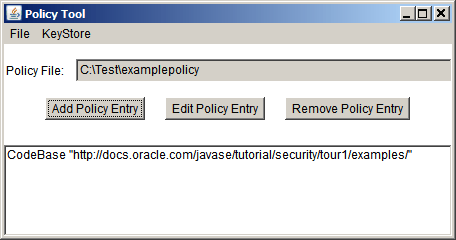
Exit Policy Tool by choosing Exit from the File menu.