Handling Plurals
ChoiceFormat class, you can map a
number to a word or a phrase, allowing you to construct grammatically
correct messages.
In English the plural and singular forms of a word are usually different. This can present a problem when you are constructing messages that refer to quantities. For example, if your message reports the number of files on a disk, the following variations are possible:
There are no files on XDisk. There is one file on XDisk. There are 2 files on XDisk.
The fastest way to solve this problem is to create a
MessageFormat pattern like this:
There are {0,number} file(s) on {1}.
Unfortunately the preceding pattern results in incorrect grammar:
There are 1 file(s) on XDisk.
You can do better than that, provided that you use the
ChoiceFormat
class.
In this section you'll learn how to deal with plurals in a message by
stepping through a sample program called
ChoiceFormatDemo.
This program also uses the MessageFormat class, which is
discussed in the previous section, Dealing
with Compound Messages.
1. Define the Message Pattern
First, identify the variables in the message:
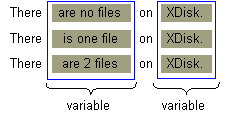
Next, replace the variables in the message with arguments, creating a
pattern that can be applied to a MessageFormat object:
There {0} on {1}.
The argument for the disk name, which is represented by{1},
is easy enough to deal with. You just treat it like any other
String variable in a MessageFormat pattern.
This argument matches the element at index 1 in the array of argument
values. (See step 7.)
Dealing with argument{0} is more complex, for a couple of reasons:
- The phrase that this argument replaces varies with the number of
files. To construct this phrase at run time, you need to map the number
of files to a particular
String. For example, the number 1 will map to theStringcontaining the phraseis one file. TheChoiceFormatclass allows you to perform the necessary mapping. - If the disk contains multiple files, the phrase includes an
integer. The
MessageFormatclass lets you insert a number into a phrase.
2. Create a ResourceBundle
Because the message text must be translated, isolate it in aResourceBundle:
ResourceBundle bundle =
ResourceBundle.getBundle("ChoiceBundle", currentLocale);
The sample program backs the ResourceBundle with
properties files. The
ChoiceBundle_en_US.propertiescontains the following lines:
pattern = There {0} on {1}.
noFiles = are no files
oneFile = is one file
multipleFiles = are {2} files
The contents of this properties file show how the message will be
constructed and formatted. The first line contains the pattern for
MessageFormat . (See step 1.) The other lines contain
phrases that will replace argument {0} in the pattern. The
phrase for the multipleFiles key contains the argument
{2}, which will be replaced by a number.
Here is the French version of the properties file,
ChoiceBundle_fr_FR.properties
pattern = Il {0} sur {1}.
noFiles = n'y a pas de fichiers
oneFile = y a un fichier
multipleFiles = y a {2} fichiers
3. Create a Message Formatter
In this step you instantiateMessageFormat and set its
Locale:
MessageFormat messageForm = new MessageFormat("");
messageForm.setLocale(currentLocale);
4. Create a Choice Formatter
TheChoiceFormat object allows you to choose, based on a
double number, a particular String. The
range of double numbers, and the String
objects to which they map, are specified in arrays:
double[] fileLimits = {0,1,2};
String [] fileStrings = {
bundle.getString("noFiles"),
bundle.getString("oneFile"),
bundle.getString("multipleFiles")
};
ChoiceFormat maps each element in the double
array to the element in the String array that has the same
index. In the sample code the 0 maps to the String
returned by calling bundle.getString("noFiles").
By coincidence the index is the same as the value in the
fileLimits array. If the code had set
fileLimits[0] to seven, ChoiceFormat would
map the number 7 to fileStrings[0].
You specify the double and String arrays when
instantiating ChoiceFormat:
ChoiceFormat choiceForm = new ChoiceFormat(fileLimits,
fileStrings);
5. Apply the Pattern
Remember the pattern you constructed in step 1? It's time to retrieve the pattern from theResourceBundle and apply it to the
MessageFormat object:
String pattern = bundle.getString("pattern");
messageForm.applyPattern(pattern);
6. Assign the Formats
In this step you assign to theMessageFormat object the
ChoiceFormat object created in step 4:
Format[] formats = {choiceForm, null,
NumberFormat.getInstance()};
messageForm.setFormats(formats);
The setFormats method assigns Format objects
to the arguments in the message pattern. You must invoke the
applyPattern method before you call the
setFormats method. The following table shows how the
elements of the Format array correspond to the arguments
in the message pattern:
| Array Element | Pattern Argument |
|---|---|
choiceForm
|
{0}
|
null
|
{1}
|
NumberFormat.getInstance()
|
{2}
|
7. Set the Arguments and Format the Message
At run time the program assigns the variables to the array of arguments it passes to theMessageFormat object. The elements in the
array correspond to the arguments in the pattern. For example,
messageArgument[1] maps to pattern argument
{1}, which is a String containing the name of
the disk. In the previous step the program assigned a
ChoiceFormat object to argument {0} of the
pattern. Therefore the number assigned to
messageArgument[0] determines which String
the ChoiceFormat object selects. If
messageArgument[0] is greater than or equal to 2, the
String containing the phrase are {2} files
replaces argument {0} in the pattern. The number assigned
to messageArgument[2] will be substituted in place of
pattern argument {2}. Here's the code that tries this
out:
Object[] messageArguments = {null, "XDisk", null};
for (int numFiles = 0; numFiles < 4; numFiles++) {
messageArguments[0] = new Integer(numFiles);
messageArguments[2] = new Integer(numFiles);
String result = messageForm.format(messageArguments);
System.out.println(result);
}
8. Run the Demo Program
Compare the messages displayed by the program with the phrases in theResourceBundle of step 2. Notice that the
ChoiceFormat object selects the correct phrase, which the
MessageFormat object uses to construct the proper message.
The output of the ChoiceFormatDemo program is as follows:
currentLocale = en_US There are no files on XDisk. There is one file on XDisk. There are 2 files on XDisk. There are 3 files on XDisk. currentLocale = fr_FR Il n'y a pas des fichiers sur XDisk. Il y a un fichier sur XDisk. Il y a 2 fichiers sur XDisk. Il y a 3 fichiers sur XDisk.
