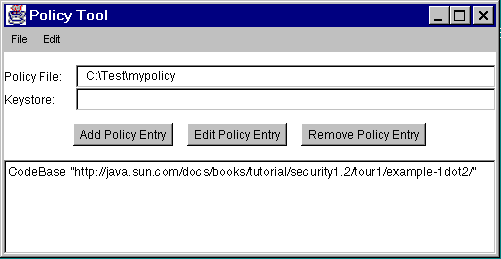Start Policy Tool by typing the following at the command line:policytoolThis brings up the Policy Tool window. To open the
mypolicypolicy file, use the Open command in the File menu. This will present you with an Open dialog, which you can use to navigate the directory structure until you get to the directory containing the policy file (that is, theC:\Test\directory).Choose the
mypolicyfile in that directory and then select the Open button.This will fill in the Policy Tool window with information from the
mypolicypolicy file, including the policy file name and the CodeBase part of the policy entry created by the Quick Tour of Controlling Applets lesson.
This figure has been reduced to fit on the page.
Click the image to view it at its natural size.