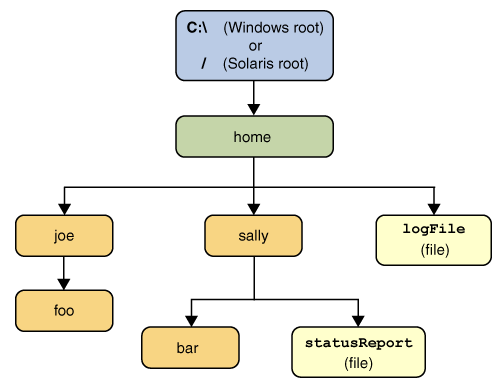ThePathclass includes a variety of methods that can be used to get information about the path, access components of the path, to convert the path to other forms, or to extract portions of a path. There are methods for matching and methods for removing redundancies in a path. This lesson addresses thesePathmethods, sometimes called syntactic operations, because they operate on the path itself and don't necessarily access the file system.This section covers:
- Creating a Path
- Retrieving Information about the Path
- Removing Redundancies from a Path
- Converting the Path
- Joining Two Paths
- Creating a Path Between two Paths
- Comparing a Path
- Verifying the Existence of a File or Directory
Creating a Path
A
Pathinstance contains the information used to specify the location of a file or directory. At the time it is defined, aPathis provided with a series of one or more names — a root component or a file name might be included but neither are required. APathmay simply consist of a single directory or file name.You can easily create a
Pathobject using one of thegetmethods from thePaths(note the plural) helper class:
Path p1 = Paths.get("/tmp/foo"); Path p2 = Paths.get(args[0]); Path p3 = Paths.get("file:///Users/joe/FileTest.java");The
Paths.getmethod is shorthand for the following code:
Path p4 = FileSystems.getDefault().getPath("/users/sally");
Retrieving Information about the Path
You can think of the
Pathstoring these name elements as a sequence. The element highest up in the directory structure would be located at index 0. The element lowest in the directory structure would be located at index[n-1], wherenis the number of name elements in thePath. You will see that there are methods for retrieving individual components or a subsequence of thePathusing these indexes.The examples in this section will use this directory structure:
Sample directory structure. The following code snippet which defines a
Pathinstance and then invokes a number of methods to obtain information about the path:Here is the output for both Windows and Solaris:// None of these methods requires that the file corresponding // to the Path exists, with the possible exception of isHidden. Path path = Paths.get("C:\\home\\joe\\foo"); // Microsoft Windows syntax //Path path = Paths.get("/home/joe/foo"); // Solaris syntax System.out.format("toString: %s%n", path.toString()); System.out.format("getName: %s%n", path.getName()); System.out.format("getName(0): %s%n", path.getName(0)); System.out.format("getNameCount: %d%n", path.getNameCount()); System.out.format("subpath(0,2): %d%n", path.subpath(0,2)); System.out.format("getParent: %s%n", path.getParent()); System.out.format("getRoot: %s%n", path.getRoot()); System.out.format("isHidden: %s%n", path.isHidden());
Method Invoked Returns on Microsoft Windows Returns on Solaris Comment toStringC:\home\joe\foo /home/joe/fooReturns the string representation of the Path. If the path was created usingFilesystems.getDefault().getPath(String)orPaths.get(the latter is a convenience method forgetPath) the method will perform minor syntactic cleanup. For example, on Unix it will correct the input string//home/joe/footo/home/joe/foo.getNamefoofooReturns the file name, or the last element of the sequence of name elements. getName(0)homehomeReturns the path component corresponding to the specified index. The 0th element is the path component closest to the root. getNameCount33Returns the number of components in the path. subpath(0,2)home\joehome/joeReturns the subsquence of the Path(not including a root component) as specified by the beginning and ending indexes.getParent\home\joe/home/joeReturns the path of the parent directory. getRootC:\/Returns the root of the path. isHiddenfalsefalseReturns true if the file is considered hidden for a particular file system. On Solaris, hidden files are prefixed by a dot ("."). On Microsoft Windows, hidden files are specified by a file attribute, so accessing the file system is necessary to check the HIDDENattribute.The previous example shows the output for an absolute path. This time, a relative path is specified:
Path path = Paths.get("sally\\bar"); // Microsoft Windows syntax or Path path = Paths.get("sally/bar"); // Solaris syntaxHere is the output for Windows and Solaris:
Method Invoked Returns on Microsoft Windows Returns on Solaris toStringsally\barsally/bargetNamebarbargetName(0)sallysallygetNameCount22subpath(0,1)sallysallygetParentsallysallygetRootnullnullisHiddenfalsefalseRemoving Redundancies from a Path
Many file systems use "." notation to denote the current directory and ".." to denote the parent directory. You may have a situation where aPathcontains redundant directory information. Perhaps a server is configured to save its log files in the "/dir/logs/." directory and you want to delete the trailing "/." notation from the path.The following examples both include redundancies:
The/home/./joe/foo /home/sally/../joe/foonormalizemethod removes any redundant elements, which includes any occurrences of "." or "directory/..". Both of the preceding examples normalize to/home/joe/foo.It is important to note that
normalizedoesn't look at the file system when it cleans up a path — it is a purely syntactic operation. In the second example, ifsallywere a symbolic link, removingsally/..may result in aPaththat no longer locates the intended file.To clean up a path where you want to ensure that the result locates the correct file, you can use the
toRealPathmethod. This method is described in the next section: Converting the Path.Converting the Path
There are several methods you can use to convert thePath. If you need to convert the path to a string that can be opened from a browser, you can usetoUri:Path p1 = Paths.get("/home/logfile"); System.out.format("%s%n", p1.toUri()); // Result is file:///home/logfileThe
toAbsolutePathmethod converts a path to an absolute path. If the passed-in path is already absolute, it returns the samePathobject. ThetoAbsolutePathmethod can be very handy when processing user-entered file names:public class FileTest { public static void main(String[] args) throws IOException { if (args.length < 1) { System.out.println("usage: FileTest file"); System.exit(-1); } // Converts the input string to a Path object. Path inputPath = Paths.get(args[0]); // Converts the input Path to an absolute path. // Generally, this means prepending the current working // directory. If this example were called like this: // java FileTest foo // the getRoot and getParent methods would return null // on the original "inputPath" instance. Invoking getRoot and // getParent on the "fullPath" instance returns expected values. Path fullPath = inputPath.toAbsolutePath(); } }The
toAbsolutePathmethod converts the user input and returns aPaththat returns useful values when queried. The file does not need to exist for this method to work.The
toRealPathmethod returns the real path of an existing file. This method performs several operations in one:
- If
trueis passed to this method and the file system supports symbolic links, this method resolves any symlinks in the path.- If the
Pathis relative, it returns an absolute path.- If the
Pathcontains any redundant elements, it returns a path with those elements removed.This method throws an exception if the file does not exist or cannnot be accessed — you can catch the exception when you want to handle any of these cases. For example:
try { Path fp = path.ToRealPath(true); } catch (NoSuchFileException x) { System.err.format("%s: no such file or directory%n", path); //Logic for case when file doesn't exist. } catch (IOException x) { System.err.format("%s%n", x); //Logic for other sort of file error. }Joining Two Paths
You can combine paths together using the
resolvemethod. You pass in a partial path — one that does not include a root element — and that partial path is appended to the original path.For example, the following code snippet:
Passing an absolute path toPath p1 = Paths.get("/home/joe/foo"); // Solaris System.out.format("%s%n", p1.resolve("bar")); // Result is /home/joe/foo/bar or Path p1 = Paths.get("C:\\home\\joe\\foo"); // Microsoft Windows System.out.format("%s%n", p1.resolve("bar")); // Result is C:\home\joe\foo\barresolvesimply returns the passed-in path:Paths.get("foo").resolve("/home/joe"); // Result is /home/joeCreating a Path Between Two Paths
A very common requirement when writing file I/O code is the ability to construct a path from one location on the file system to another location. You can achieve this using therelativizemethod. This method constructs a path originating from the original path and ending at the location specified by the passed-in path — the new path is relative to the original path.For example, consider two relative paths defined as
joeandsally:In the absence of any other information, it is assumed thatPath p1 = Paths.get("joe"); Path p2 = Paths.get("sally");joeandsallyare siblings — nodes that live at the same level in the tree structure. To travel fromjoetosallyyou would expect to first travel one level up to the parent node and then down tosally:Consider a slightly more complicated scenario:Path p1_to_p2 = p1.relativize(p2); // Result is ../sally Path p2_to_p1 = p2.relativize(p1); // Result is ../joeIn this case, the two paths share the same node,Path p1 = Paths.get("home"); Path p3 = Paths.get("home/sally/bar"); Path p1_to_p3 = p1.relativize(p3); // Result is sally/bar Path p3_to_p1 = p3.relativize(p1); // Result is ../..home. To travel fromhometobaryou first navigate one level down tosallyand then one more level down tobar. To travel frombartosallyrequires moving up two levels.A relative path cannot be constructed if only one of the paths includes a root component. If both paths include a root component the ability to construct a relative path is system dependent.
The recursive
Copyexample uses therelativizeandresolvemethods.Comparing a Path
The
Pathclass supportsequalsallowing you to test two paths for equality. ThestartsWithandendsWithmethods allow you to test whether a path begins or ends with a particular string. These methods are very easy to use:Path path = ...; Path p1 = ...; Path p2 = Paths.get("/home"); Path p3 = Paths.get("foo"); if (path.equals(p3)) { //equality logic here } else if (path.startsWith(p1)) { //path begins with "/home" } else if (path.endsWith(p2)) { //path ends with "foo" }The
Pathclass implements theIterableinterface — theiteratormethod returns an object that allows you to iterate over the name elements in the path. The first element returned is that closest to the root in the directory tree. The following code snippet iterates over a path, printing out each name element:Path path = ...; for (Path name: path) { System.out.println(name); }The
Pathclass also implements theComparableinterface — you can comparePathobjects usingcompareTowhich is useful for sorting.You can also put
Pathobjects into aCollection. See the Collections trail for more information on this powerful feature.When you want to verify that two
Paths locate the same file, you can use theisSameFilemethod, described in Checking Whether Two Paths Locate the Same File.
Verifying the Existence of a File or Directory
Most of the methods described in this page are syntactic — meaning they operate on thePathinstance. But eventually you will want to go to the file system to verify that a particularPathexists, or does not exist. You can do this with theexistsand thenotExistsmethods. Note that!path.exists()is not equivalent topath.notExists(). When testing a file's existence, three results are possible:If both
- The file is verified to exist.
- The file is verified to not exist.
- The file's status is unknown — this can occur when the program does not have access to the file.
existsandnotExistsreturns false, the existence of the file cannot be verified.The
Pathclass also supports a more powerful method to check accessibility, thecheckAccessmethod, described in Checking File Accessibility.