Compiling and Running Swing Programs
- Install the latest release of the Java SE platform, if you haven't already done so.
- Create a program that uses Swing components.
- Compile the program.
- Run the program.
Install the Latest Release of the Java SE Platform
You can download the latest release of the JDK for free from http://java.sun.com/javase/downloads.Create a Program That Uses Swing Components
You can use a simple program we provide, called HelloWorldSwing, that brings up the GUI shown in the figure below. The program is in a single file,HelloWorldSwing.java. When you save this file, you must match the spelling and
capitalization of its name exactly.
The HelloWorldSwing.java example, like all of our Swing
tutorial examples, is created inside a package. If you look at the source code,
you see the following line at the beginning of the file:
package start;
HelloWorldSwing.java file inside
of a start directory. You compile and run the example from the
directory above the start directory.
The tutorial examples from the Using Swing Components
lesson are inside of a components package and the examples
from the Writing Event Listeners lesson are inside a
events package, and so on.
For more information, you might want to see the
Packages lesson.
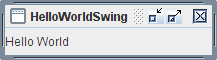
Compile the Program
Your next step is to compile the program. To compile the example, from the directory above theHelloWorldSwing.java file:
javac start/HelloWorldSwing.java
If you prefer, you may compile the example from within the
start directory:
javac HelloWorldSwing.java
start directory to
execute the program.
If you are unable to compile, make sure you are using the compiler in a recent release of the Java platform. You can verify the version of your compiler or Java Runtime Environment (JRE) using these commands
javac -version java -version
Run the Program
After you compile the program successfully, you can run it. From the directory above thestart directory:
java start.HelloWorldSwing
