Resizing a Component
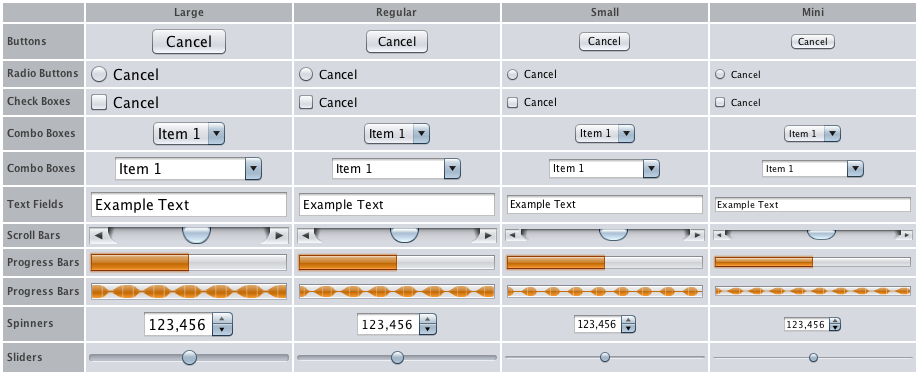
The one component that does not support the size variants property is
JLabel. However, you can change the size of a label
by changing the size of its font.
Note: Other look and feel implementations, such as Apple's Aqua, might also honor the size variants client property. Nimbus is currently the only Sun look and feel that supports size variants.
You can set the size of a component with one line of code, before the component is displayed. The following snippet shows how to use each size:
// mini
myButton.putClientProperty("JComponent.sizeVariant", "mini");
// small
mySlider.putClientProperty("JComponent.sizeVariant", "small");
// large
myTextField.putClientProperty("JComponent.sizeVariant", "large");
SwingUtilities.updateComponentTreeUI(Component) method before the window is displayed. The following code
snippet updates the window and all the components it contains:
JFrame frame = ...; SwingUtilities.updateComponentTreeUI(frame); frame.pack(); frame.setVisible(true);
