Questions and Exercises: Performing Custom Painting
Questions
1. What method defined by JComponent paints the
inside of a component?
2. Which of the following code snippets paint a rectangle (filled or not) that is 100x100 pixels?
a. g.fillRect(x, y, 100, 100)
b. g.fillRect(x, y, 99, 99)
c. g.drawRect(x, y, 100, 100)
d. b and c
e. a and c
3. What code would you use to make a component perform the next painting operation using the background color at 50% transparency?
Exercises
1. Using a standard border and custom component painting, implement a component that has a preferred size of 250x100, is opaque by default, has a 5-pixel black border, and paints an “X” (using 5-pixel-thick lines) in the foreground color, as shown in the following figure.
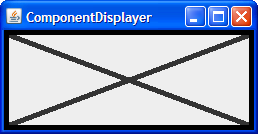
2. Implement an icon that’s 10x10 pixels and paints a
solid rectangle that fills the 10x10 area. If the icon’s
component is enabled, the rectangle should be red; if disabled,
gray. Make a copy of ButtonDemo.java that uses your
custom Icon for the middle button, instead of displaying
middle.gif. The following pictures show what the
icon should look like.
|
|
|
3. Implement a border that paints a red 15-pixel-tall stripe
all the way across the top of its component. Test this border
by substituting it for the border on the component you created
in exercise 1. The result should look like the following figure.
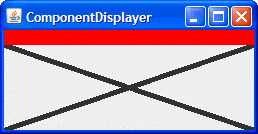 Check your answers.
Check your answers.
