Pluggable Look and Feel
- Leave it up to the Swing UI manager. If a particular look and feel is not specified by the program, Swing's UI manager checks whether the user has specified a preference. If that preference hasn't been specified or isn't available, the default look and feel is used. The default look and feel is determined by the supplier of the JRE. For the JRE that Sun provides, the Java look and feel (called Metal) is used. The Java look and feel works on all platforms.
- Use the look and feel of the native platform. If the application is running on a Microsoft Windows XP machine, the Windows look and feel is used. On Mac OS platforms, the Aqua look and feel is used. On UNIX platforms, such as Solaris or Linux, either the GTK+ look and feel or the CDE/Motif look and feel is used, depending on the user's desktop choice.
- Specify a particular look and feel. Swing ships with four look and feels: Java (also called Metal), Microsoft Windows, GTK+, and CDE/Motif. The GTK+ look and feel requires a theme, and there are many available for free on the Internet.
- Create your own look and feel using the Synth package.
- Use an externally provided look and feel.
As shown in the following figures, PasswordStore offers a choice of three look and feels. The Alloy look and feel has been provided courtesy of Incors.
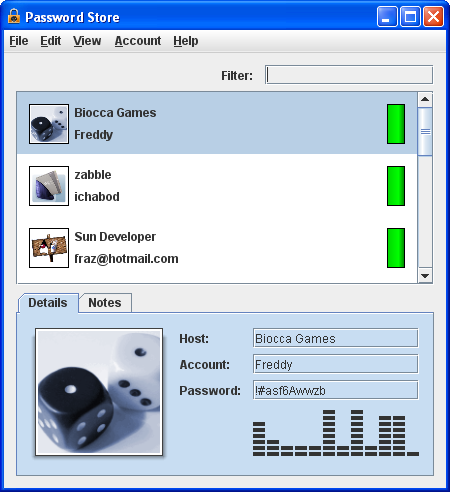
Java look and feel
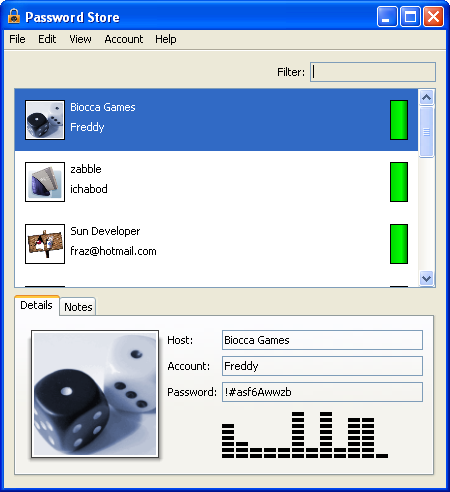
Windows look and feel
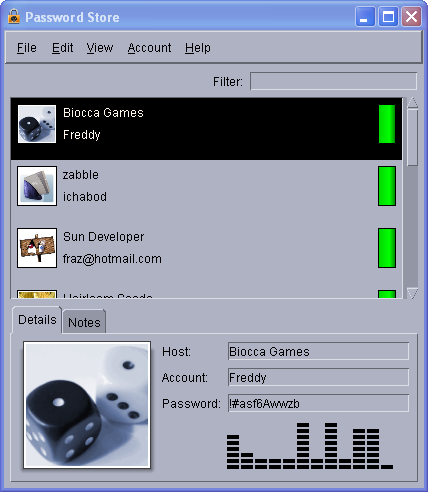
CDE/Motif look and feel
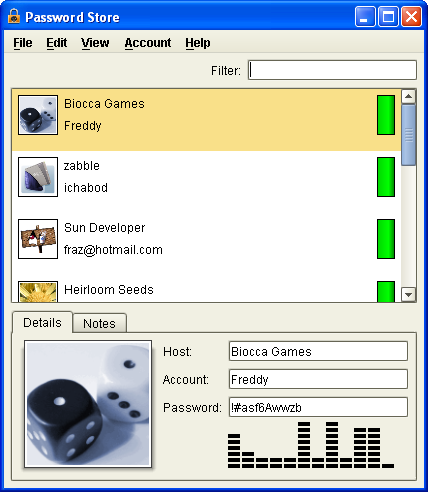
Default Alloy look and feel
