Lesson: Bean Customization
Customization provides a means for modifying the appearance and behavior of a bean within an application builder so it meets your specific needs. There are several levels of customization available for a bean developer to allow other developers to get maximum benefit from a bean's potential functionality.
The following links are useful for learning about property editors and customizers:
-
PropertyEditorinterface -
PropertyEditorSupportclass -
PropertyEditorManagerclass -
Customizerinterface -
BeanInfointerface
A bean's appearance and behavior can be customized at design time within beans-compliant builder tools. There are two ways to customize a bean:
- By using a property editor. Each bean property has its own property editor. The NetBeans GUI Builder usually displays a bean's property editors in the Properties window. The property editor that is associated with a particular property type edits that property type.
- By using customizers. Customizers give you complete GUI control over bean customization. Customizers are used where property editors are not practical or applicable. Unlike a property editor, which is associated with a property, a customizer is associated with a bean.
Property Editors
A property editor is a tool for customizing a particular property type. Property editors are activated in the Properties window. This window determines a property's type, searches for a relevant property editor, and displays the property's current value in a relevant way.
Property editors must implement the PropertyEditor
interface, which provides methods to specify
how a property should be displayed in a property sheet. The following figure
represents the Properties window containing
myBean1 properties:
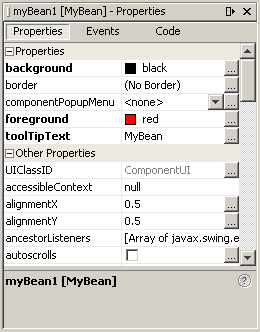
You begin the process of editing these properties
by clicking the property entry.
Clicking most of these entries will bring up separate panels.
For example, to set up the foreground or background
use selection boxes with choices of colors, or press the "..." button
to work with a standard ColorEditor window. Clicking on the toolTipText
property opens
a StringEditor window.
The support class PropertyEditorSupport
provides a default implementation of the
PropertyEditor interface. By subclassing
your property editor from PropertyEditorSupport,
you can simply override the methods you need.
To display the current property value "sample" within
the Properties window, you need to override isPaintable
to return true. You then must override paintValue
to paint the current property value in a rectangle in the property sheet.
Here's how ColorEditor implements
paintValue:
public void paintValue(java.awt.Graphics gfx, java.awt.Rectangle box) {
Color oldColor = gfx.getColor();
gfx.setColor(Color.black);
gfx.drawRect(box.x, box.y, box.width-3, box.height-3);
gfx.setColor(color);
gfx.fillRect(box.x+1, box.y+1, box.width-4, box.height-4);
gfx.setColor(oldColor);
}
To support the custom property editor, override
two more methods. Override supportsCustomEditor to
return true, and then override getCustomEditor to
return a custom editor instance.
ColorEditor.getCustomEditor returns this.
In addition, the PropertyEditorSupport
class maintains a PropertyChangeListener
list, and fires property change event notifications
to those listeners when a bound property is changed.
How Property Editors are Associated with Properties
Property editors are discovered and associated with a given property in the following ways:
- Explicit association by way of a
BeanInfoobject. The editor of the title's property is set with the following line of code:pd.setPropertyEditorClass(TitleEditor.class);
- Explicit registration by way of the
java.beans.PropertyEditorManager.registerEditormethod. This method takes two arguments: the bean class type, and the editor class to be associated with that type. - Name search. If a class has no explicitly associated property
editor, then the
PropertyEditorManagersearchs for that class's property editor in the following ways:- Appending "Editor" to the fully qualified class name.
For example, for the
my.package.ComplexNumberclass, the property editor manager would search for themy.package.ComplexNumberEditorclass. - Appending "Editor" to the class name and searching a class path.
- Appending "Editor" to the fully qualified class name.
For example, for the
Customizers
You have learned that builder tools provide support for you to create your own property editors. What other needs should visual builders meet for complex, industrial-strength beans? Often it is undesirable to have all the properties of a bean revealed on a single (sometimes huge) property sheet. What if one single root choice about the type of the bean rendered half the properties irrelevant? The JavaBeans specification provides for user-defined customizers, through which you can define a higher level of customization for bean properties than is available with property editors.
When you use a bean Customizer, you have complete control over how to configure or edit a bean. A Customizer is an application that specifically targets a bean's customization. Sometimes properties are insufficient for representing a bean's configurable attributes. Customizers are used where sophisticated instructions would be needed to change a bean, and where property editors are too primitive to achieve bean customization.
All customizers must:
- Extend
java.awt.Componentor one of its subclasses. - Implement the
java.beans.Customizerinterface This means implementing methods to registerPropertyChangeListenerobjects, and firing property change events at those listeners when a change to the target bean has occurred. - Implement a default constructor.
- Associate the customizer with its target class
via
BeanInfo.getBeanDescriptor.
