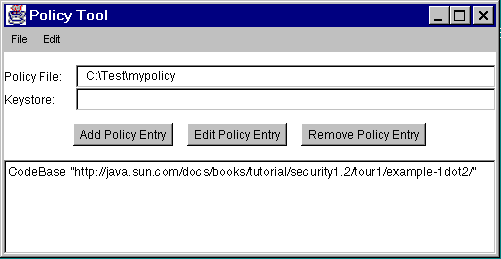To save the new policy file you've been creating, choose the Save As command from the File menu. This displays the Save As dialog box.
The examples in this lesson and in the Quick Tour of Controlling Applications lesson assume that you stored the policy file in the
Testdirectory on theC:drive.Navigate to the
Testdirectory. Type the file namemypolicyand click on Save.The policy file is now saved, and its name and path are shown in the text box labeled
Policy File.
This figure has been reduced to fit on the page.
Click the image to view it at its natural size.Exit Policy Tool by choosing Exit from the File menu.