Feedback Form
|
|
Start of Tutorial > Start of Trail > Start of Lesson |
Search
Feedback Form |
Question 1. What method defined by
JComponentpaints the inside of a component?
Answer 1: As described in How Swing Components Are Displayed, thepaintComponentmethod paints a component's innards (with the exception of any children it contains).
Question 2. Which of the following code snippets paint a rectangle (filled or not) that is 100x100 pixels?
a.
g.fillRect(x, y, 100, 100)
b.g.fillRect(x, y, 99, 99)
c.g.drawRect(x, y, 100, 100)
d. b and c
e. a and cAnswer 2: a. As noted in Introduction to Painting Concepts,
drawRectmethods paint lines just below the specified rectangle. So to get a 100x100 rectangle, you need to specify a width and height of 99, 99 todrawRect. ForfillXxxmethods, on the other hand, you specify exactly the desired width and height, sog.fillRect(x, y, 100, 100)results in a 100x100 rectangle.
Question 3. What code would you use to make a component perform the next painting operation using the background color at 50% transparency?
Answer 3: You can find the answer by looking at the faded rocketship code in Implementing a Custom Component and then modifying the specified amount of fading. Here's the result:g2d.setComposite(AlphaComposite.getInstance(AlphaComposite.SRC_OVER, 0.5f));
Exercise 1. Using a standard border and custom component painting, implement a component that has a preferred size of 250x100, is opaque by default, has a 5-pixel black border, and paints an “X” (using 5-pixel-thick lines) in the foreground color, as shown in the following figure.
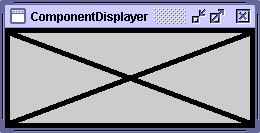
Answer 1: See
XMarksTheSpot.java, which you can run usingComponentDisplayer.java.Here's the code that sets the border of the
XMarksTheSpotcomponent:setBorder(BorderFactory.createMatteBorder(5,5,5,5, Color.BLACK));Here's the X-drawing code from the
paintComponentmethod ofXMarksTheSpot:Graphics2D g2 = (Graphics2D)g; Insets insets = getInsets(); g2.setStroke(new BasicStroke(5.0f)); g2.draw(new Line2D.Double(insets.left, insets.top, getWidth() - insets.right, getHeight() - insets.bottom)); g2.draw(new Line2D.Double(insets.left, getHeight() - insets.bottom, getWidth() - insets.right, insets.top));
Exercise 2. Implement an icon that’s 10x10 pixels and paints a solid rectangle that fills the 10x10 area. If the icon’s component is enabled, the rectangle should be red; if disabled, gray. Make a copy of
ButtonDemo.javathat uses your customIconfor the middle button, instead of displayingmiddle.gif. The following pictures show what the icon should look like.
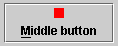
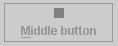
Answer 2: See
SquareIcon.java, which you can run using this modifiedButtonDemo.java.Here's the code that sets the icon:
Icon middleButtonIcon = new SquareIcon(); ... b2 = new JButton("Middle button", middleButtonIcon);Here is
SquareIcon's implementation of the three methods required by theIconinterface:public void paintIcon(Component c, Graphics g, int x, int y) { if (c.isEnabled()) { g.setColor(Color.RED); } else { g.setColor(Color.GRAY); } g.fillRect(x, y, SIZE, SIZE); } public int getIconWidth() { return SIZE; } public int getIconHeight() { return SIZE; }
Exercise 3. Implement a border that paints a red 15-pixel-tall stripe all the way across the top of its component. Test this border by substituting it for the border on the component you created in exercise 1. The result should look like the following figure.
Answer 3: See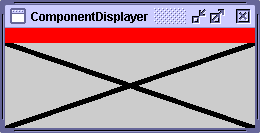
StripeBorder.java, which you can run usingComponentDisplayer.javaandXMarksTheSpot.java(be sure to uncomment the line that sets the border toStripeBorder). Here isStripeBorder's implementation of the three methods required by theBorderinterface:public void paintBorder(Component c, Graphics g, int x, int y, int width, int height) { g.setColor(Color.RED); g.fillRect(x, y, c.getWidth(), HEIGHT); } public Insets getBorderInsets(Component c) { return new Insets(HEIGHT, 0, 0, 0); } public boolean isBorderOpaque() { return true; }
|
|
Start of Tutorial > Start of Trail > Start of Lesson |
Search
Feedback Form |
Copyright 1995-2004 Sun Microsystems, Inc. All rights reserved.